Alan Wake 2: PC performance and the best settings to use
A technical showcase, but not everyone’s invited
You can probably guess what’s coming. Alan Wake 2’s PC performance has been the subject of nervous uh oh-ing since well before the release of its onerous system requirements; Remedy comms director Thomas Puha even implored players to "look at the image quality" instead of framerates, like Dean Learner exalting the storytelling of Punch of Judy.
Actually, that’s not fair. Alan Wake 2 is much more enjoyable than Punch and Judy. And, like Remedyverse predecessor Control, there is something impressive about just how much visual tech you can choose to put on show: ray tracing, path tracing, Nvidia Ray Reconstruction, frame generation via DLSS 3, the lot. This wealth of options has produced the most intricate settings guides I’ve put together in ages, and you can consult it yourself lower down this page.
Unfortunately, while there’s an embarrassment of riches for those with the high-end hardware to claim them, Alan Wake 2 is brutal on less capable GPUs and CPUs. Some relief is available through well-placed settings cuts, but like Starfield and Remnant II before it, Alan Wake 2 will likely need bailing out from upscalers even at 1080p.
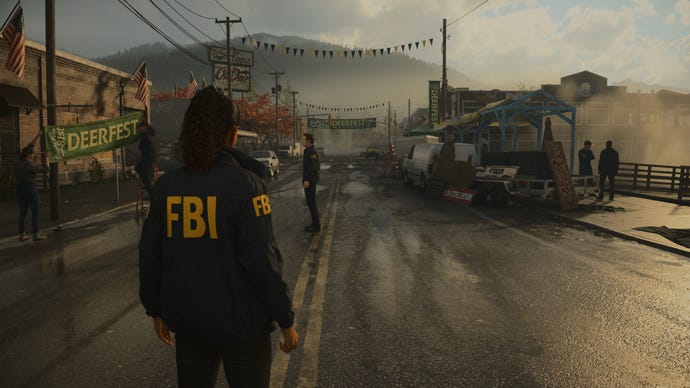
Alan Wake 2 system requirements and PC performance
Sure enough, the official PC specs actually list the DLSS or FSR 2 setting that the hardware is meant to be paired with. And that’s only one source of potential grimacing, as the graphics card requirements start out with an RTX 2060 just for 1080p / 30fps, before reaching as high as the silly-money RTX 4080 for path-traced 4K.
Alan Wake 2 Minimum PC specs (1080p / 30fps)
- GPU: Nvidia GeForce RTX 2060 / AMD Radeon RX 6600
- VRAM: 6GB
- DLSS / FSR2: Quality
- CPU: Intel Core i5-7600K / AMD equivalent
- RAM: 16GB
- OS: Windows 10 / 11
- Storage: 90GB SSD
Alan Wake 2 Recommended PC specs (1440p / 30fps)
- GPU: Nvidia GeForce RTX 3060 / AMD Radeon RX 6600 XT
- VRAM: 8GB
- DLSS / FSR 2: Balanced
- CPU: AMD Ryzen 7 3700X / Intel equivalent
- RAM: 16GB
- OS: Windows 10 / 11
- Storage: 90GB SSD
Alan Wake 2 Recommended PC specs (1080p / 60fps)
- GPU: Nvidia GeForce RTX 3070 / AMD Radeon RX 6700 XT
- VRAM: 8GB
- DLSS / FSR 2: Performance
- CPU: AMD Ryzen 7 3700X / Intel equivalent
- RAM: 16GB
- OS: Windows 10 / 11
- Storage: 90GB SSD
Alan Wake 2 Ultra PC specs (4K / 60fps)
- GPU: Nvidia GeForce RTX 4070 / AMD Radeon RX 7800 XT
- VRAM: 12GB
- DLSS / FSR 2: Performance
- CPU: AMD Ryzen 7 3700X / Intel equivalent
- RAM: 16GB
- OS: Windows 10 / 11
- Storage: 90GB SSD
Alan Wake 2 Low Ray Tracing PC specs (1080p / 30fps)
- GPU: Nvidia GeForce RTX 3070 / AMD Radeon RX 6700 XT
- VRAM: 8GB
- DLSS / FSR 2: Quality
- CPU: AMD Ryzen 7 3700X / Intel equivalent
- RAM: 16GB
- OS: Windows 10 / 11
- Storage: 90GB SSD
Alan Wake 2 Medium Ray Tracing PC specs (1080p / 60fps)
- GPU: Nvidia GeForce RTX 4070
- VRAM: 12GB
- DLSS / FSR 2: Quality
- CPU: AMD Ryzen 7 3700X / Intel equivalent
- RAM: 16GB
- OS: Windows 10 / 11
- Storage: 90GB SSD
Alan Wake 2 High Ray Tracing PC specs (4K / 60fps)
- GPU: Nvidia GeForce RTX 4080
- VRAM: 16GB
- DLSS / FSR 2: Performance
- CPU: AMD Ryzen 7 3700X / Intel equivalent
- RAM: 16GB
- OS: Windows 10 / 11
- Storage: 90GB SSD
Besides upscaling, Alan Wake 2 clearly hopes you have an RTX 40 series card that can exploit its support for frame generation – the top two ray tracing specs don’t even list AMD alternatives, what with FSR 3 being a rare tech feature omission.
Regardless, I began my testing back down in the lands of untraced 1080p, with the usual Intel Core i5-11600K and 16GB RAM setup. My benchmark would be fashioned from a heavily wooded, extremely detail-dense area that new co-protagonist Saga Anderson explores early on, and I’ll say this for Alan Wake 2: it does look excellent. Even on the Low preset, this particular patch of cursed forest is dripping with folk horror atmosphere, and Alan’s half of the campaign – set in a spookily emptied Manhattan – also looks suitably revolting. Its tighter geometry helps pick up performance, too.
At least, it does when it’s already running decently to begin with, and I’m not even sure those minimum specs are up to the task. I don’t have an RTX 2060 to hand but a broadly as-powerful GTX 1080 couldn’t get anywhere near playable, averaging just 20fps with utterly bottomed-out quality settings and FSR 2 on Ultra Performance. And if you’ve never seen Ultra Performance upscaling applied at 1080p, rest assured that it does little for Remedy’s beloved image quality.
The more modern Intel Arc A750 had a better time, hitting 33fps on Medium without any upscaling at all. That’s still not terribly impressive, mind, and Low quality only barely fared better, with 38fps. Sticking to native-rez rendering is evidently a huge issue for lower-end systems.
Even the RTX 3070 underwhelmed. It could clear 60fps on High – 65fps, to be exact – but only at 1080p, not the 1440p this GPU is accustomed to. Enabling Low-quality ray tracing, which covers a range of reflection, lighting, and shadow effects all in one, also had that 65fps average bowing to 37fps. Smooth 1440p was therefore only achievable through DLSS, with a combination of Quality-level upscaling and the Medium preset producing 61fps.

Alan Wake 2’s preferred RTX 40 series can be a mixed bag as well. The RTX 4070 Ti can make a respectable play for ray-traced 4K, with a blend of High quality, Low ray tracing, Quality DLSS and frame generation waving it through to 53fps. Full-on path tracing is beyond it, though.
The more affordable RTX 4060 also needs help to hit those 60fps marks. At native 1080p, the best it could do was 57fps on Low, though Quality DLSS was enough to secure 65fps on High. Combining Quality DLSS and frame generation also allowed the RTX 4060 to bag 56fps at a ray-traced 1440p, albeit only with both general quality and RT effects on Low. Go without these performance boosters at Quad HD, and it’s an altogether less inspiring 39fps on Low and 28fps on High.
These results aren’t quite as miserable as those of the other big-name, PC-tormenting release this week, Cities: Skylines 2. But they do point towards a game that’s so totally devoted to looking nice that it’s willing to shut out potential players on less-than-luxurious hardware, which is a shame, especially since Alan Wake 2 appears free of other technical hitches. What I’ve played so far has been stable and stutter-free; I was warned of certain progress-halting bugs that appear later in the game, but these have apparently been fixed for launch.
Still, the lack of love for older PCs is a worry, and I don’t have much faith it could ever work on Steam Deck either. I’d test this out, but although it’s possible to get around the lack of a Steam release by manually installing the Epic Games Launcher, Alan Wake 2 has simply refused to launch on the Deck whenever I’ve tried. I suspect this is a SteamOS compatibility issue rather than a performance one, for what it’s worth, even if Control has always launched fine via the same method.

Alan Wake 2 best settings guide
Alan Wake 2 might look great on Low settings, but that’s as much of a bother for lower-tier hardware as it is a blessing. Low, Medium, and High quality are all so close together on visuals that there aren’t many substantial speed boosts to be had by dropping down the presets – my RTX 4060 averaged 49fps on 1080p / High, 53fps on Medium, and 57fps on Low. That’s just a 16% franerate increase (sorry, Thomas) when swapping the best preset for the worst one.
I still think it’s worth taking an extra few seconds to chop and change individual settings, mind, especially with all the upscaling and ray/path tracing options on offer. I tested each one – again, on the RTX 4060 – to see how they all affected performance, and found it was possible to match the Low preset’s average performance while keeping most of the individual settings on High or Medium. Scroll right down for those best settings, or read on to see how exactly each option helped, hurt, or left alone that all-High result of 49fps.
Render resolution / Resolution upscaling: I hate to say it, but upscaling is hard to turn down even at 1080p. On their respective Quality levels – the sharpest available – DLSS got performance up to 65fps, while FSR 2 managed 64fps. The former looks cleaner and more detailed to boot, though on Balanced quality, neither are quite crisp enough for Full HD. Balanced is a smidge faster, though – we're talking 69fps with DLSS and 67fps on FSR 2 – so consider it for 1440p monitors and above.
If you select your screen’s native rez as the rendering resolution, don’t worry if DLSS or FSR 2 are left checked. Alan Wake 2 will still run without upscaling, and with good anti-aliasing – Nvidia DLAA, in DLSS’ case.
DLSS frame generation: It remains a shame that this is only available to RTX 40 series owners, as it works brilliantly. There’s no visual impression of the interpolated frames being AI-generated approximations, the added input lag is minimal, and the performance gains are huge. I went from 49fps to 79fps on native 1080p, and up to 97fps with DLSS Quality in the mix.
Motion blur: I normally don’t abide by motion blur, and in most games I can be smug about it either hurting performance or not affecting it either way. In Alan Wake 2, however, disabling motion blur consistently cut performance down to 47fps. For once, then, I’m inclined to leave it be.
Film grain: Again, it’s weird that it does so, but disabling film grain reduced the RTX 4060’s performance to 47fps. Fine! Keep it.
Post-processing quality: Dropping this from High to Low got me up to 52fps, and outside of a slightly less pronounced effect when you shoot a darkness-shrouded baddie, the difference isn’t noticeable. I’d cut this.
Texture resolution: You can keep this on High, as setting it to Low didn’t improve performance on the RTX 4060 at all.
Texture filtering: No change here either, still 49fps on Low and High alike.
Volumetric lighting: A drop to Low produced a single extra frame per second on the RTX 4060. It ain’t much, but sometimes we take what we can get.
Volumetric spotlight quality: Another case of that 49fps average remaining unchanged after swapping to Low.
Global illumination quality: And another! High and Low perform the same here, so keep to High.
Shadow resolution: Keep this turned up, as Low doesn’t run any faster.
Shadow filtering: The lowest setting here is Medium, not Low, though it don’t matter much when it still runs at 49fps.
Shadow detail: Oddly, the High preset has this default to Medium, which is again the lowest available. Upping this to High produced 48fps, so sticking to Medium is fine.
SSAO: Leave this on. Although disabling ambient occlusion has surprisingly little visual impact, it also does zilch to raise performance.
Global reflections: Turning these off entirely did get my RTX 4060 rig up to 52fps, though also made watery areas a tad uglier. There’s a lot of water in Alan Wake 2, including a town literally named Watery, and since High and Low both performed at 49fps, I’d suggest sticking to High unless you’re desperate for those extra few frames.
Screen space reflections (SSR): Now these are reflections you can reduce. Low is a bit faster than High, producing 52fps, and while you can disable SSR completely (for 54fps, in my case), that might be a quality cut too far. Low is the best balance, I reckon.
Fog quality: Leave this on High, as Low quality resulted in an identical 49fps.
Terrain quality: Another 49fps on the minimum setting, which here was Medium rather than Low.
Far object detail (LOD): Try dropping this to Medium; I got 50fps out of it and couldn’t see an immediate difference.
Scattered object density: Ideally we wouldn’t cut this, as Saga’s sections especially benefit from the ultra-dense foliage that the Ultra and High settings provide. Low got me 51fps but honestly makes some areas look strangely bare, so Medium (50fps) is the one to go for it you’re looking to optimise.
Ray tracing preset: You’ll need the big guns for this, GPU-wise, though the good news is that even Low-quality RT effects are a clear visual upgrade to reflections, lighting, and shadows. Low is also by far the easiest on performance: still at native 1080p, my RTX 4060 averaged 29fps on Low, 22fps on Medium, and 19fps on High. The upper settings are subtly more detailed, but honestly, Low is fine.
DLSS Ray Reconstruction: If you're using a GeForce RTX graphics card, this is automatically enabled when you switch on ray or path tracing. It will make lighting effects look even better in both cases, though you'll only get a major performance benefit when applying it to path tracing - with regular ray tracing on Low, I got 29fps with Ray Reconstruction and 31fps with it switched off.
Even so, provided your GPU does support it, I’d still suggest leaving Ray Reconstruction enabled. Scroll through the ray tracing gallery above and you can see it both cleans up and adds detail to the ray-traced direct lighting, enough to be (I’d argue) worth that 2fps. RR also feels downright essential for the actual path tracing settings, as we’ll get to momentarily...
Direct lighting: If desired, you can turn off ray-traced direct lighting (think flashlight and street lamp effects), leaving just reflections and indirect lighting. This does produce a sizeable performance boost over using a preset-as is, rising from 29fps on Low up to 39fps. The quality difference is noticeable, though, so only do so if your PC can’t quite handle the full set.
Direct lighting denoising quality: You only need to worry about this if you don’t have, or choose to disable, Ray Reconstruction. If that sounds like you, I beg you to stick to Low denoising; I tried switching to High and plummeted from 31fps to 12fps. Yes, more than half my frames, lost to an only slightly cleaner denoising algorithm.
Path traced indirect lighting: The crème de la crème of realistic light-bouncing techniques. However, it’s also difficult to justify using this over regular ray tracing – even on Low quality and with Ray Reconstruction, path tracing is significantly slower, averaging 22fps. It’s also likely to be downright unusable without an RTX card, as ditching RR for the game’s own denoising tech dropped even further down to 12fps. This is a much better showing for Ray Reconstruction, but not a great one for path tracing.
Path traced indirect lighting denoising quality: Per the above, this is a non-starter, unless you have something like a Radeon RX 7900 XTX. Use Ray Reconstruction, or no path tracing at all.
Transparency: Leave this on Low. There’s not much of a visual difference to High, which ran at 28fps for me – 1fps slower than with Low.

That's, uh, quite the list. Too bad most of the individual settings can’t help with performance much, though there are a few that will nudge your frame count upwards. Starting with a non-ray tracing lineup, here's my take on Alan Wake 2's best settings:
- Render resolution / Resolution upscaling: DLSS / FSR 2 on Quality
- Post-processing quality: Low
- Volumetric Lighting: Low
- Screen space reflections (SSR): Low
- Far object detail (LOD): Medium
- Scattered object density: Medium
- Everything else: High preset equivalent
Without the upscaling, these settings had my RTX 4060 averaging 57fps, dead-on what it was pulling on the full Low preset. With DLSS on Quality mode, that scooted up to 80fps, which in turn became 116fps with DLSS 3 frame generation thrown in.
I know most graphics cards won’t have access to both these extras, but FSR 2 is a reasonable alternative to at least one of them, particularly at 1440p and 4K. There’s a more visible sharpness loss at 1080p compared to DLSS, though it’s not the worst thing for AMD or Intel cards that really need the help.
If your PC has the muscle for ray tracing, you can add in these:
- Ray tracing preset: Low
- DLSS Ray Reconstruction: On, if supported
- Direct Lighting: On
- Path Traced Indirect Lighting: Off
- Transparency: Low
I respect Alan Wake 2 for offering path tracing as a piecemeal setting, not something that has to be applied en masse like it is in Cyberpunk 2077’s Overdrive mode. Nonetheless, in performance terms, path tracing is more trouble here than it’s worth, leaving standard ray tracing as the way to go.
It should also go without saying that any use of ray tracing should be accompanied by DLSS or FSR 2 upscaling, regardless of resolution. Especially since that’s also basically true of the non-ray-traced settings, eh?























