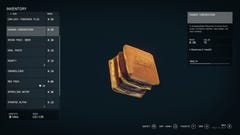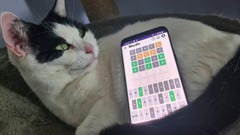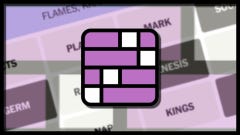Starfield Ship Storage location, and how to upgrade it
Here's how to access your ship storage from anywhere, and upgrade it when your Cargo Hold is full
How do you access your ship storage in Starfield? Your ship in Starfield has a massive cargo hold capable of storing any spare items, resources, and gear you need. This makes your cargo hold a fantastic way to avoid becoming encumbered - one of the biggest problems assailing new players. But it can be very tricky to figure out how to access your ship storage space in the first place.
In this guide, we'll show you how to access your Starfield ship storage location from anywhere as well as from the ship itself. We'll also explore your options when it comes to increasing your ship storage with Cargo Hold upgrades in the Ship Builder.
In this guide:
- Starfield ship storage location
- How to access ship storage in Starfield
- How to upgrade ship storage in Starfield
Starfield ship storage location
To access your ship storage location in Starfield, open the Character Menu, click on "Ship", and then click the "Cargo Hold" button shown in the bottom-right corner of the ship screen. You can do this from anywhere, so you don't have to be inside or near your ship at the time.
Alternatively, if you're currently inside or piloting your ship, you can open your player inventory and then tap "Q" on the keyboard to switch to your ship storage.
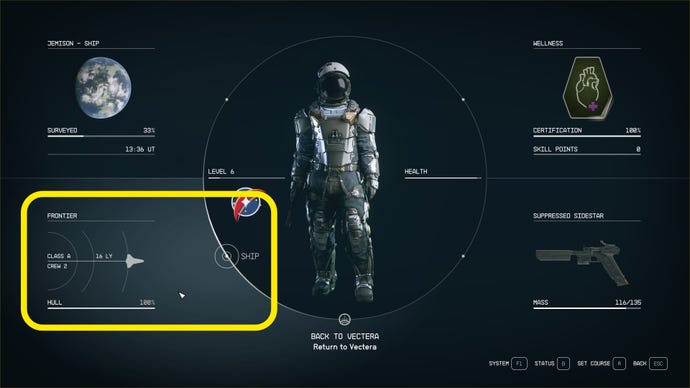
Doing this will allow you to view all the items and resources you currently have in your ship storage. From the Cargo Hold screen, you can jettison items you no longer need, or transfer them to your inventory as long as you're standing inside or close to your ship at the time.
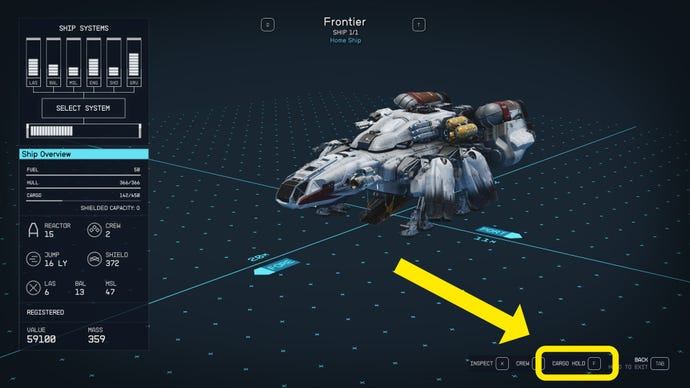
How to access ship storage in Starfield
You can access your ship storage in person by heading to the cockpit inside your ship, then turning left and interacting with the console on the wall. Doing this will give you a pop-up looting window just like any loot container in the game, allowing you to quickly scroll through and pick the items you wish to transfer into your own character inventory.
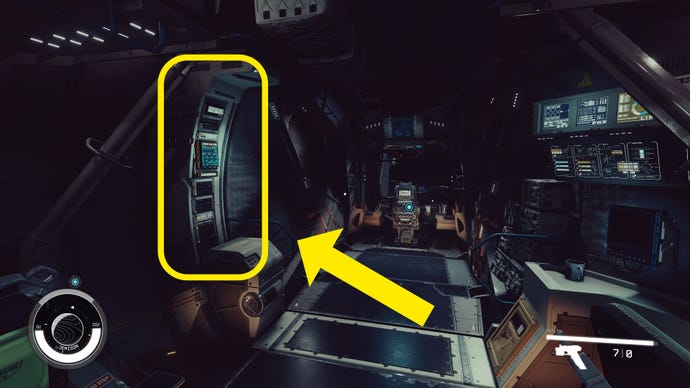
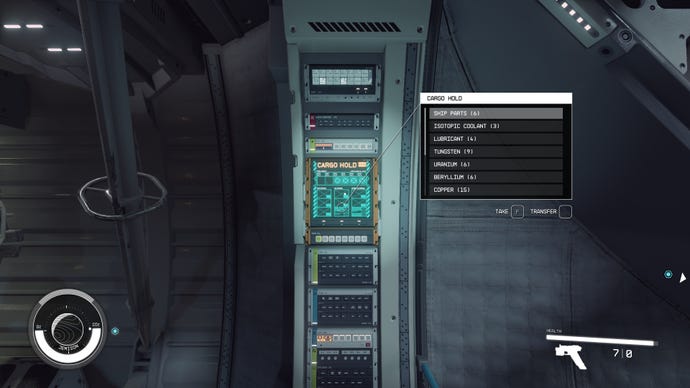
It's also worth noting that you don't need to transfer ship items to your inventory in order to sell them. If you choose to sell your items at the Trade Authority Kiosk outside your ship, then you can hit a button in the bottom-right corner of the screen to switch to your ship storage, so you can sell items directly from there.
How to upgrade ship storage in Starfield
If you don't have enough space in your ship storage, the solution is to upgrade your Cargo Hold capacity. To do this, speak to a Ship Technician. The first Ship Technician you'll come across is found on the New Atlantis landing pad, next to the Trade Authority Kiosk.
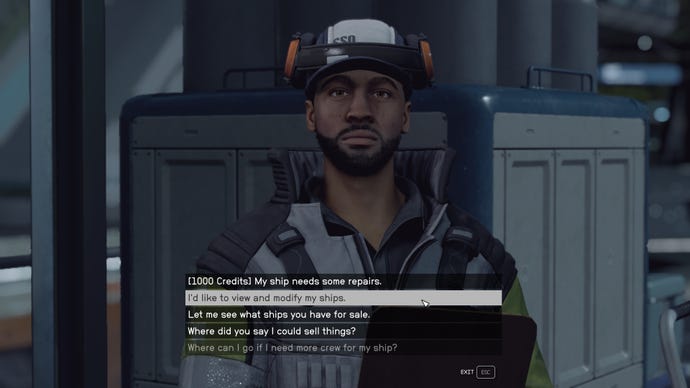
Speak to the Ship Technician and select "I'd like to view and modify my ships". This will bring you to the ship customization screen. From here, click on Ship Builder in the bottom-right corner to enter the freeform ship building mode where you can add more cargo hold modules to upgrade your ship storage space.
Once in the Ship Builder, hover over an empty space on the screen and click "Add" in the bottom-right corner. Then use "Q" and "T" to switch tabs until you find the "Cargo" modules. From there you can pick the cargo hold module you like and attach it wherever you want on your ship - just make sure there's a free attachment point available somewhere on your ship.
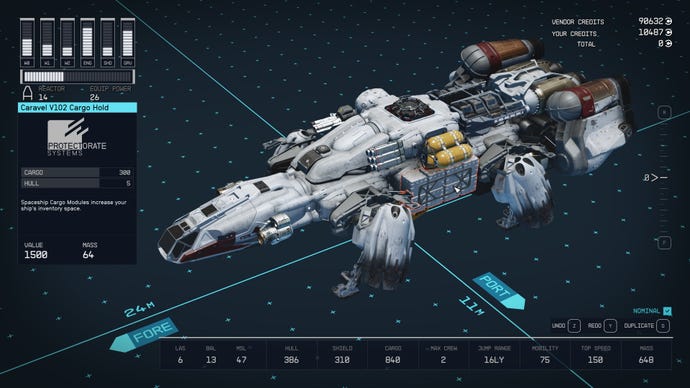
Another way to do it is by hovering over a free attachment point on your ship, and clicking the "Attach" button in the bottom-right corner. This way, once you pick the cargo hold module you want, it will automatically be attached to your ship.
Once you're done, click on the "Flight Test" button to make sure you haven't made your ship to heavy to activate your grav drive. As long as you pass the flight test with no errors, you can exit out of the ship builder to finalise your changes and pay the Ship Technician for the new modules.
Pro Tip: from the Flight Test screen, you can also rename your ship in Starfield!
That's all you need to know about access and upgrading your ship storage in Starfield. If you're looking for more and better ships, you may wish to comandeer them from others - and to do that, you'll need to make sure your character's power levels are up to scratch. Check out our guide on the best Starfield builds, best Starfield skills, and best Starfield powers to get early on to turn your character into a true warrior of the Settled Systems.





_RPpOtnt.png?width=240&height=135&fit=crop&quality=80&format=jpg&auto=webp)